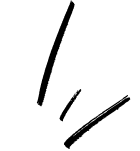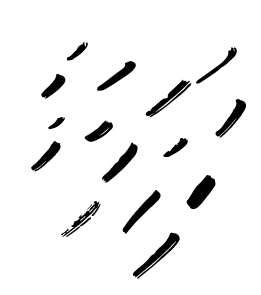IPTV Instalation Guide
FORMULER
All Versions
Formuler is one of the devices that has gained a lot of popularity among IPTV users in recent years. At present, the Z series of this device has been provided to customers with suitable facilities, which has also had good sales.
After turning on Formuler, you have to do the basic steps like any other device. Select region and area and date format and other options that are displayed for you depending on the type of device.
There are two ways to set up IPTV service on Formuler.
First, use the common method of using Formuler.
Second, use MyTVOnline 2, which is available in the new update of your device. This service gives you more possibilities.
We have prepared training for both methods for you.
First Method (common way)
After the box has turned itself on after the upgrade you will need to click on the My TV online box.
Now you should see an image like the one below.
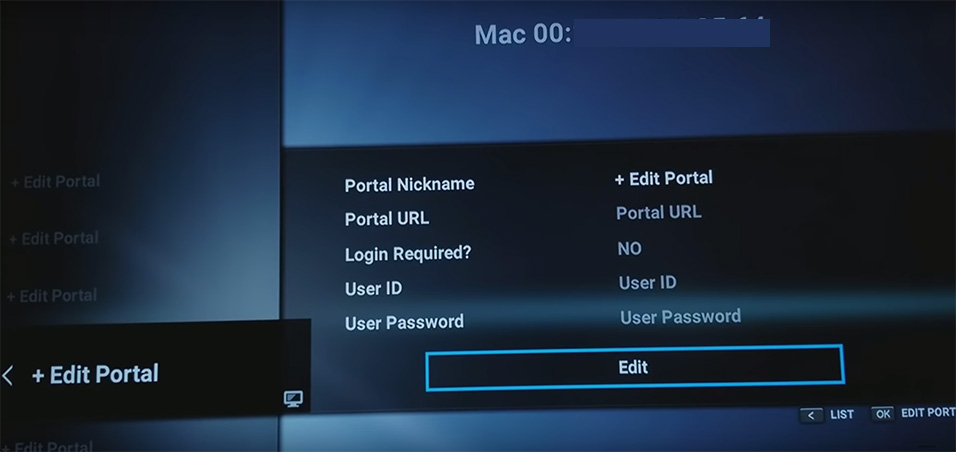
Now once you have done the above you will need to click on edit which will pop another box up on the screen where you will enter this below.
Portal Nickname : Give it a name you like
Portal URL : (Mag Portal Url in confirmation mail)
Login Required? NO
User ID : Leave it empty
User Password : Leave it empty
Now click on OK…
It’s done.
Second Method(MyTVOnline 2)
If you have just updated your device, you will see MyTVOnline 2 in your menu.

If this does not appear in your menu, you will need to update your device.
This is how the device is updated.
Step 1 : Go to the Software update option from the menu

Step 2 : Wait for the program to update. This process may take 4 to 5 minutes.
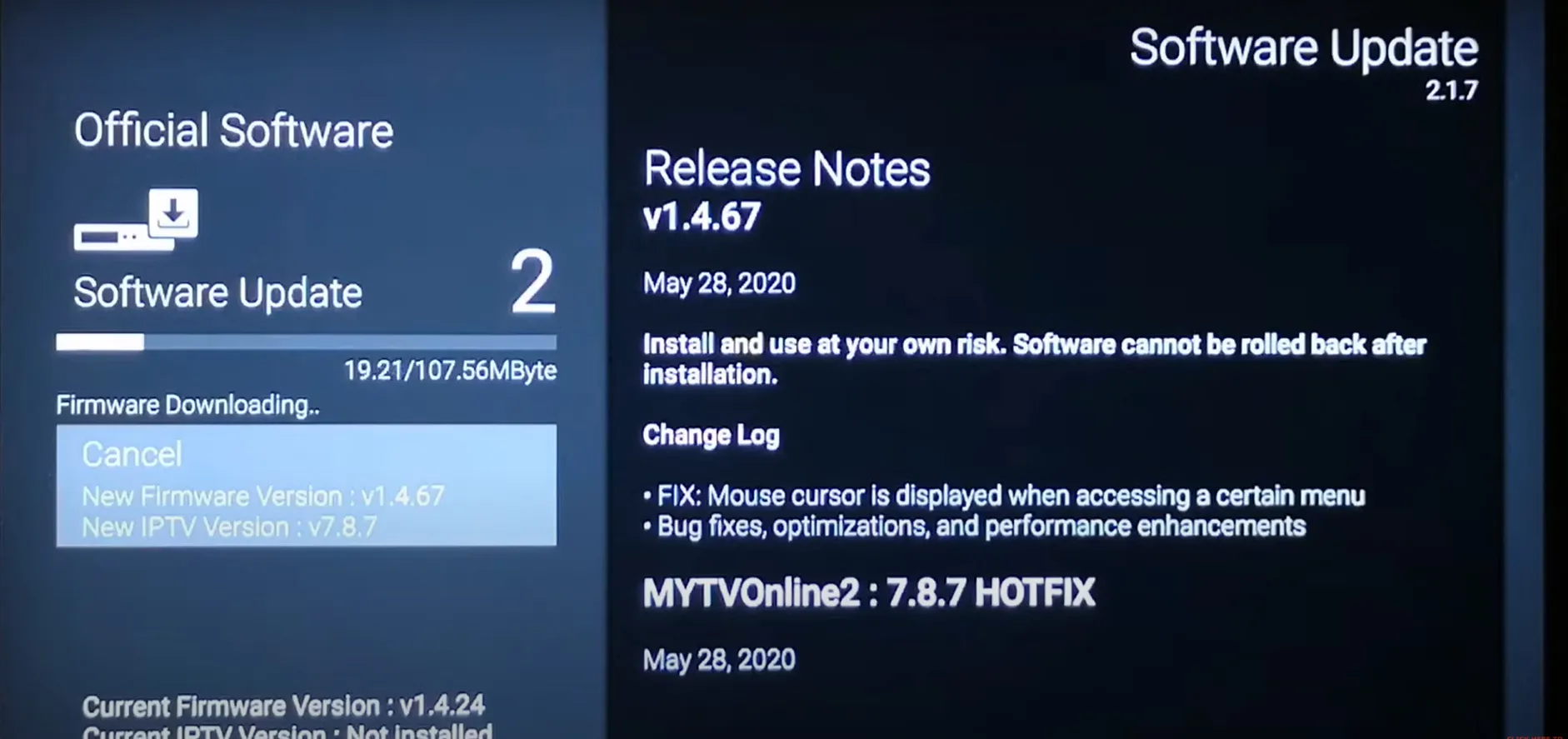
Step 3 : Select the Reboot Now option
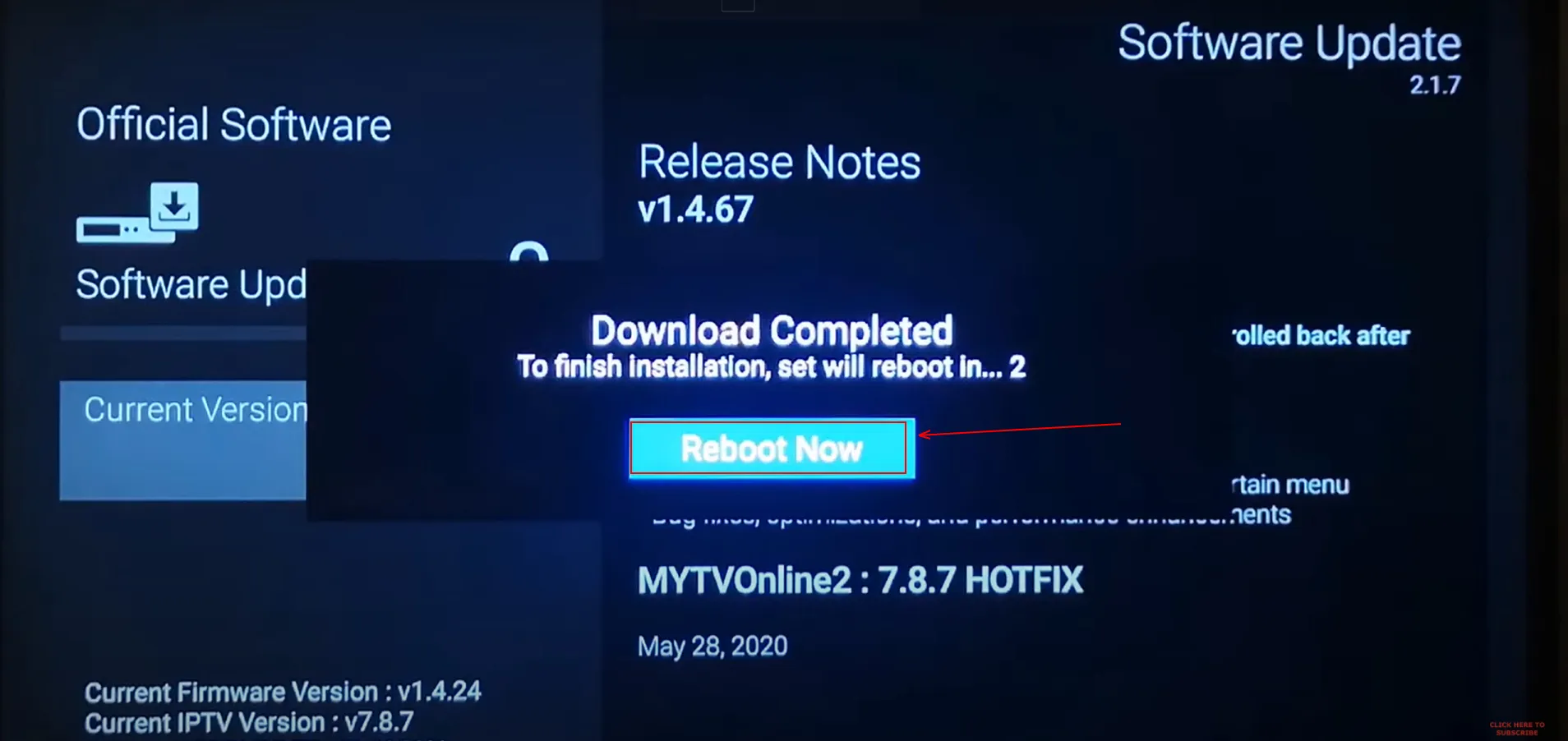
Step 4 : Wait for the device to reboot. You may have to wait a few minutes
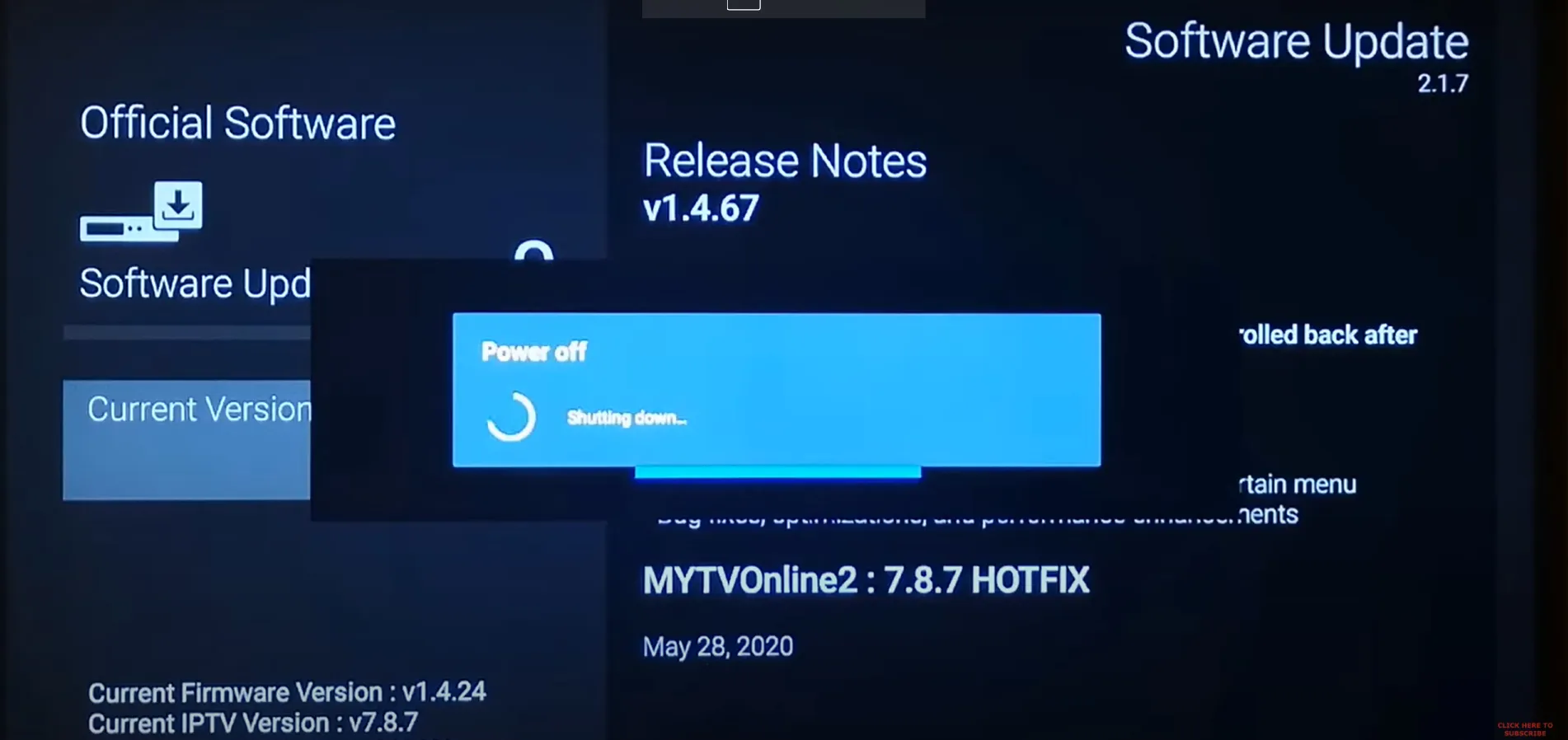
Now that your device has been updated, you should be able to see MyTVOnline 2 from the menu
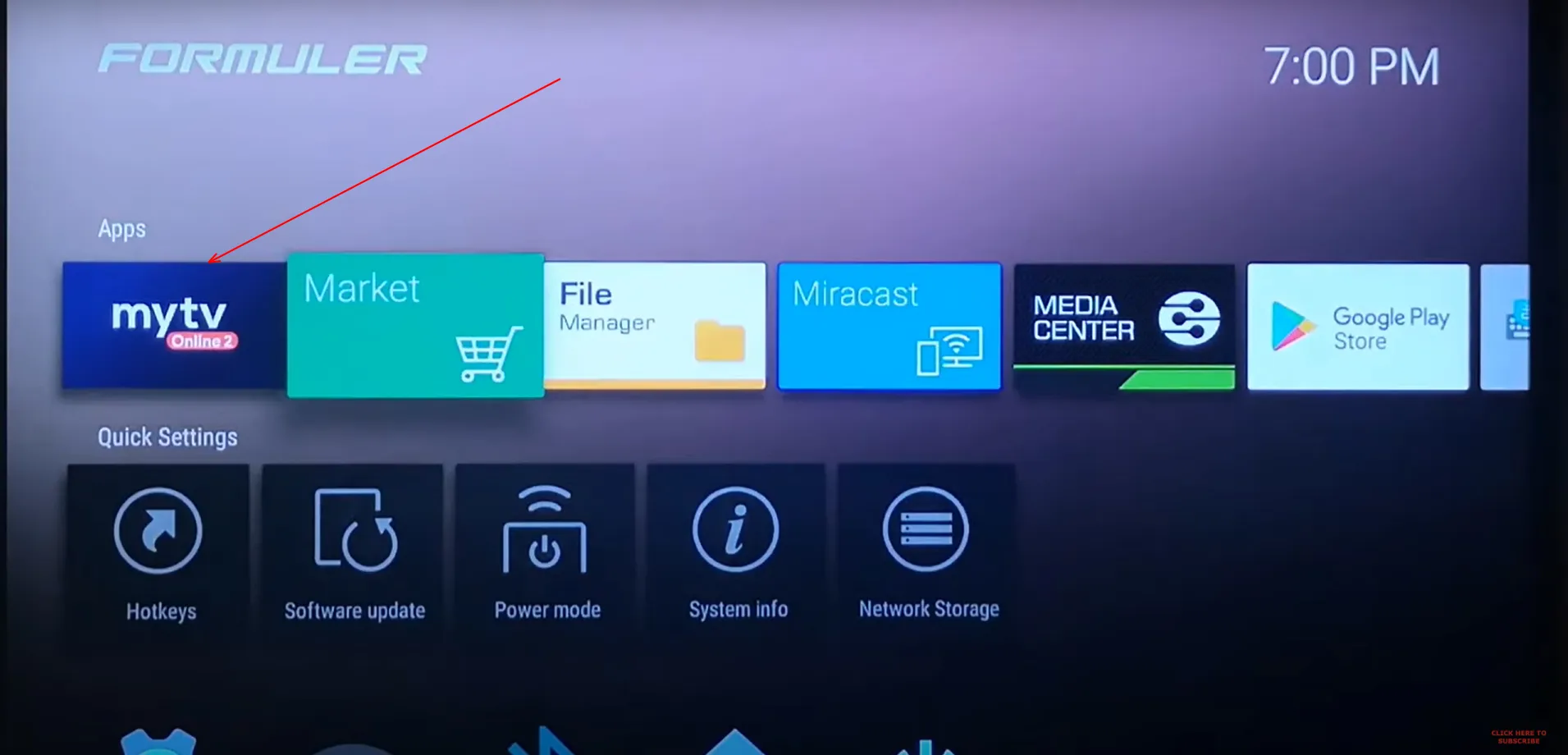
After selecting MyTVOnline 2, such a window will appear for you
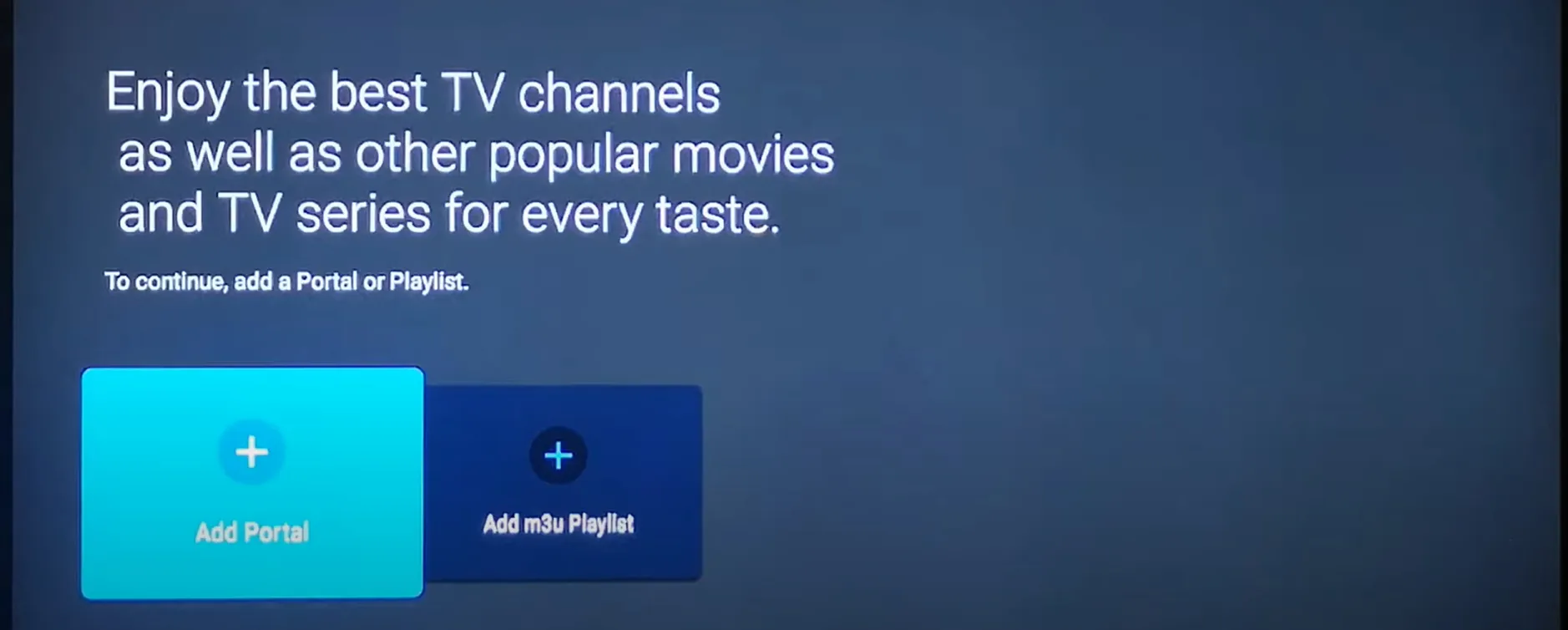
As you can see in the picture, you have two options. One, Add Portal
Two, Add m3u Playlist
The first option is the same as the method before the update and uses a portal, which gives you the IPTV service provider, and the second uses m3u, which you must also get from the IPTV service provider.
If you prefer to add your portal
select Add Portal
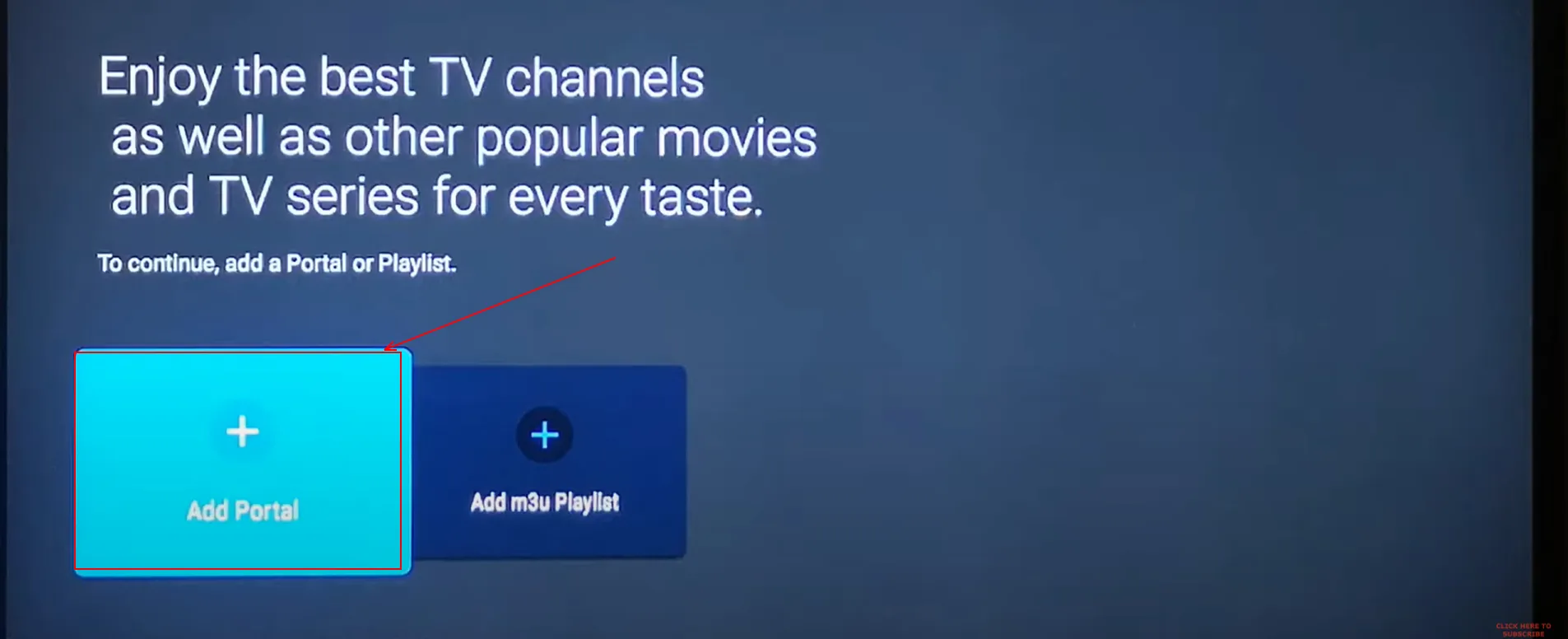
In the window that opens, you must enter your information

Portal Nickname : Give it a name you like
Portal URL : (Mag Portal Url in mail)This is provided to you automaticly via mail
Is the login required? Leave it unchecked
Click “Connect”
If you prefer to add your m3u playlist
select Add m3u Playlist

In the window that opens, you must enter your information
Portal Nickname : Give it a name you like

Playlist URL : (IPTV Providers call it m3u)This section is provided to you by the IPTV provider. You can get the Playlist URL from us by clicking here, or if you have already received the service, the Playlist URL(Named m3u ) has been emailed to you.
Playlist VOD URL / Playlist XML TV EPG URL : optional and not required for our servce
Click “Connect”